

How to Print Large Photos Correctly
Photo Print Pictures September 29, 2015 Editorial Staff 0

To see how large you can print a photo correctly, you have to determine the number of megapixels it has. Click on the “Properties” menu of the image file to get its height and width. Multiply them and you’ll derive the number of its megapixels.
Print sizes are determine by dividing the width and height of the picture by the ppi (pixels per inch) value. If you don’t know the ppi value of your pictures, Photo Enhancer recommends using the default setting of 180 to determine how big the prints can be. The recommended ppi range for prints is 180 to 360.
A high ppi value results in higher quality prints. A low ppi value results in larger prints with a slight sacrifice in quality.
A picture with a ppi value of 180 will make a quality print that is twice as large as one with a value of 360. With Photo Enhancer’s online calculator, you can determine the optimal print size to give you the largest, high quality print size. The optimal print size usually won’t match a standard print size.
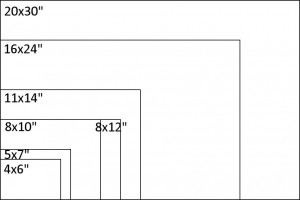 It’s usually safe to select a slightly higher standard print size than the optimal print size and still get a good high quality print. Sharpness and good lighting in the original picture is very important to getting quality prints. Extra sharp pictures that had good lighting when taken will often render quality prints as much as two or three standard print sizes larger than the optimal print size.
It’s usually safe to select a slightly higher standard print size than the optimal print size and still get a good high quality print. Sharpness and good lighting in the original picture is very important to getting quality prints. Extra sharp pictures that had good lighting when taken will often render quality prints as much as two or three standard print sizes larger than the optimal print size.
It’s better to exaggerate the print size than enlarge a picture for bigger prints. Digital pictures tend to blur when enlarged. The more they’re enlarged, the more they’ll blur and distort
But if you must enlarge an image to test for yourself how it’ll look on print, Digital Trends suggests you use software that’s specially designed for photo enlargement purposes, like the Smilla Enlarger, a free and open-source small graphical tool to re-size, especially magnify bitmaps in high quality, that earned a rating of 4.6 out of 5 stars from users at SourceForge.
Alternatively, according to Digital Trends, if you have a flatbed scanner or if there’s one built into your multifunction printer, you could enlarge an image by scanning it. Print out your digital image at the highest resolution and at the maximum size on good quality paper, and then scan it with the settings pegged at 600 dpi.
Save it as a TIFF, rather than JPEG, file. Print the saved image file and see if you are happy with the quality of what you got.
If you want to print a photo larger than what your home printer can output, according to Digital Trends, use a commercial printing service already. At Walgreens Photo Center, for example, they can make you a 24 x 36 poster photo for just $29.99, a 16 x 20 canvass print for $59.99, or a 20 x 30 board print for $34.99. At Office Depot, you can get a 16 x 20 poster-size print of your photo for just $14.99.

No comments so far.
Be first to leave comment below.