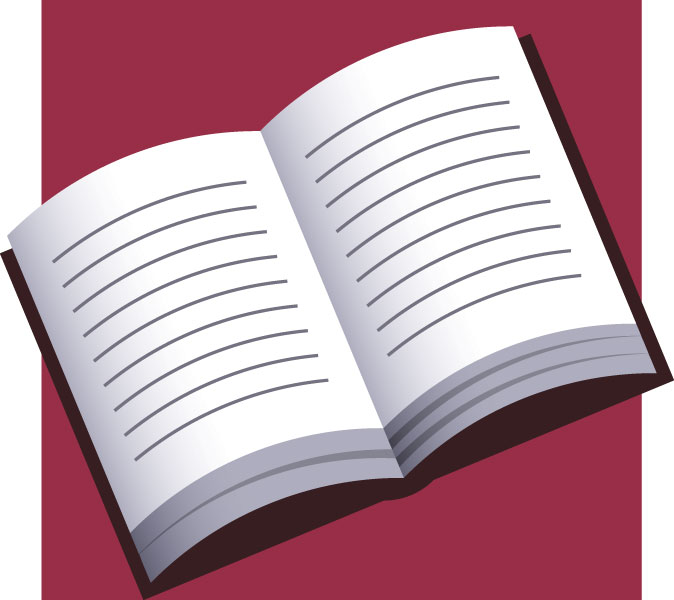
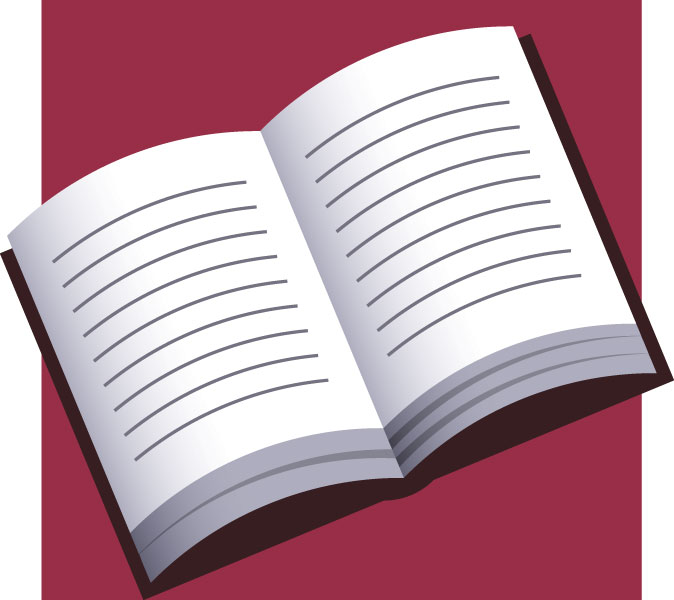
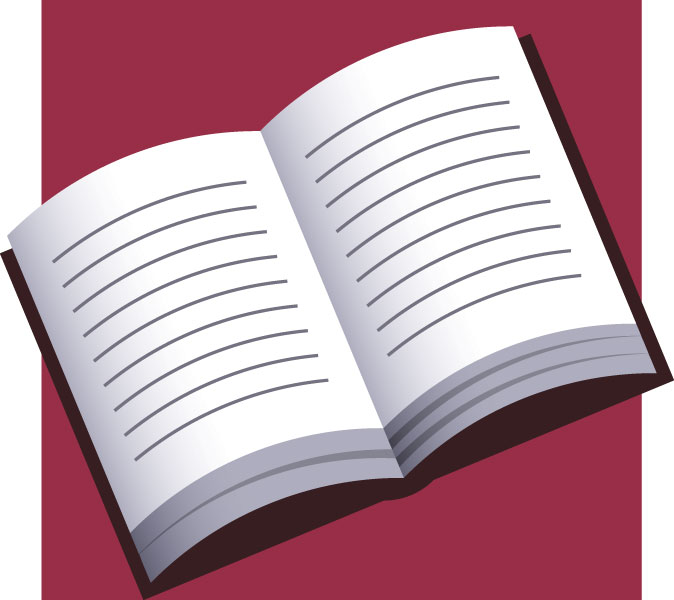
Booklets and manuals are some of the things that you can easily do when you have a Publisher program. This article will give you a step-by-step guide on how to do it.
Open the Program
The first thing you have to do is open the Publisher program. It should be right there in your list of computer programs under the category of Microsoft Office.
The moment you open your Publisher program, you will see a selection of tasks that you have to choose from, choose “Newsletters”.
Choose the Size of Paper
When you click “Newsletters”, you will be taken to page where you have to select a template. Ignore those and scroll down until you get to the section of “Blank Sizes”.
The most common paper is A4. If you can imagine it being set on landscape and fold it in middle, that’s how your manual is going to look like. To add a page, just fold another A4 paper and insert it in the first folded sheet. You can keep on adding pages to fit all the things you want to put in the manual and staple all the A4s together in middle where they fold and you have your manual.
The Publisher program sets this up for you so you don’t have to think or worry about which side and part of the paper you have to type on.
Going back to the process, choose ½ A4 booklet size 5.827” X 8.268”.
After clicking that choice, a window will open up telling you that an A4 paper will have four pages in it. Just click “Yes”
 Start Writing
Start Writing
The moment you click “yes” you will be taken to the page where you can start working.
You will have the current page you can work on in front of you. That should be still blank as you have yet to start typing.
On the left side of the screen you will see four pages labeled 1, 2, 3 and 4 accordingly. That tells you the available pages.
To start writing, you should draw a text box on your sheet by clicking that option which says “Draw Text Box”. This will set the boarders where you can write. What you can do is just click drag the mouse to follow the blue frame on your page. That frame is set at a default of half an inch all over.
As soon as you set the text box you will notice that the icon appears and you can adjust the font and start writing.
You have to repeat these steps with every page.
Adding Pages
One sheet of A4 will provide you with 4 pages on your manual. If you need more pages, you have to click “Insert”.
When you click “insert” a number of option will appear. Click “pages” that should appear on the left most part of the choices. A window will appear and just click “yes” and four new available pages will appear.
When you are done, just take the file over to Sam’s Photo shop and request for back-to-back printing. The Publisher would have set up the pages already so all you need to do is fold and staple.

No comments so far.
Be first to leave comment below.